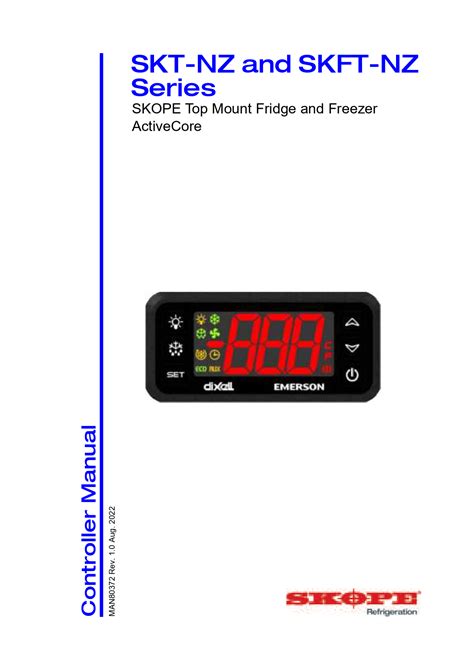The Dixell controller is a popular choice among HVAC (heating, ventilation, and air conditioning) professionals and building owners due to its reliability, efficiency, and ease of use. However, like any electronic device, it can malfunction or require troubleshooting from time to time. In this comprehensive guide, we will delve into the world of Dixell controller tech support and troubleshooting, providing you with the knowledge and skills necessary to resolve common issues and ensure optimal performance.
Understanding the Dixell Controller
Before we dive into troubleshooting, it's essential to understand the basics of the Dixell controller. The Dixell controller is a microprocessor-based device that regulates and monitors HVAC systems, including temperature, humidity, and air quality. It features a user-friendly interface, advanced algorithms, and communication protocols, making it an ideal choice for commercial and industrial applications.
Common Issues and Troubleshooting Steps
In this section, we will discuss common issues that may arise with the Dixell controller and provide step-by-step troubleshooting guides to resolve them.
Issue 1: Display Not Turning On
If the display is not turning on, it may indicate a power supply issue or a faulty display.
- Check the power cord and ensure it is securely connected to both the controller and the power source.
- Verify that the power source is functioning correctly.
- If the issue persists, try replacing the display or consulting a professional for assistance.

Issue 2: Temperature Not Being Controlled
If the temperature is not being controlled, it may indicate a problem with the temperature sensor or the control algorithm.
- Check the temperature sensor for any damage or dirt accumulation.
- Verify that the temperature sensor is correctly calibrated.
- If the issue persists, try adjusting the control algorithm or consulting a professional for assistance.

Issue 3: Communication Error
If a communication error occurs, it may indicate a problem with the communication protocol or the network connection.
- Check the communication protocol and ensure it is correctly configured.
- Verify that the network connection is stable and secure.
- If the issue persists, try restarting the controller or consulting a professional for assistance.

Advanced Troubleshooting Techniques
In this section, we will discuss advanced troubleshooting techniques for the Dixell controller.
Using the Dixell Controller's Built-in Diagnostic Tools
The Dixell controller features built-in diagnostic tools that can help you identify and resolve issues.
- Access the diagnostic menu by pressing the "Menu" button and navigating to the "Diagnostic" option.
- Use the diagnostic tools to monitor system parameters, detect faults, and perform self-tests.

Analyzing System Logs
System logs can provide valuable information about system performance and errors.
- Access the system logs by pressing the "Menu" button and navigating to the "Log" option.
- Analyze the system logs to identify patterns, detect errors, and optimize system performance.

Gallery of Dixell Controller Troubleshooting Scenarios






Frequently Asked Questions
What is the Dixell controller's default password?
+The Dixell controller's default password is "1234".
How do I reset the Dixell controller to its factory settings?
+To reset the Dixell controller to its factory settings, press and hold the "Reset" button for 10 seconds.
What is the Dixell controller's communication protocol?
+The Dixell controller uses the Modbus communication protocol.
Conclusion
In conclusion, the Dixell controller is a reliable and efficient device that can be easily troubleshooted using the techniques and guides provided in this article. By understanding the common issues, advanced troubleshooting techniques, and frequently asked questions, you can ensure optimal performance and resolve issues quickly. If you have any further questions or concerns, please do not hesitate to contact us.