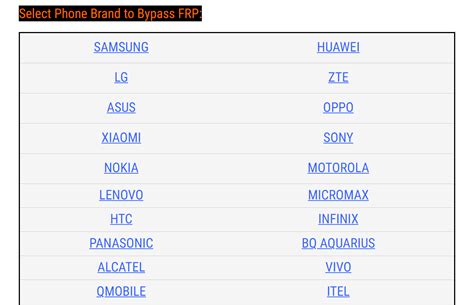The frustration of being locked out of your own device! Factory Reset Protection (FRP) is a security feature designed to prevent unauthorized access to your device, but sometimes it can be a hindrance. If you're trying to bypass FRP lock on a tech-eligible device, you're in the right place. In this article, we'll explore the importance of FRP, its benefits, and provide a step-by-step guide on how to bypass FRP lock on your device.
What is FRP Lock?
Factory Reset Protection (FRP) is a security feature introduced by Google in Android 5.1 (Lollipop) to prevent unauthorized access to your device. It's designed to protect your device and personal data from theft or loss. When you set up a Google account on your device, FRP is automatically enabled. If someone tries to factory reset your device without your permission, FRP will lock the device, requiring the Google account credentials to unlock it.
Benefits of FRP Lock
While FRP lock can be frustrating, it provides several benefits, including:
- Protection against theft: FRP lock prevents thieves from easily accessing your device and personal data.
- Prevents unauthorized access: FRP lock ensures that only the device's owner can access and use the device.
- Safeguards personal data: FRP lock protects your personal data, such as photos, contacts, and messages, from unauthorized access.
Why Bypass FRP Lock?
There are situations where you might need to bypass FRP lock, such as:
- Forgotten Google account credentials: If you forget your Google account credentials, you won't be able to access your device.
- Device purchase from a third-party seller: If you buy a device from a third-party seller, you might need to bypass FRP lock to access the device.
- Device repair or troubleshooting: FRP lock can prevent device repair or troubleshooting, making it necessary to bypass the lock.
Bypassing FRP Lock on Tech-Eligible Devices
Before we dive into the steps, please note that bypassing FRP lock may void your device's warranty or cause other issues. Proceed with caution!
To bypass FRP lock on a tech-eligible device, follow these steps:
Step 1: Enable Developer Options
- Go to your device's Settings app.
- Scroll down and select "About phone" or "About device."
- Tap on "Build number" seven times to enable Developer options.
- Go back to the Settings app and select "Developer options."
- Enable "OEM unlocking" and "USB debugging."
Step 2: Boot Your Device into Recovery Mode
- Press and hold the Power button and the Volume down button simultaneously.
- Release the Power button but keep holding the Volume down button.
- Use the Volume down button to navigate to "Recovery mode" and press the Power button to select it.
Step 3: Install a Custom Recovery
- Download a custom recovery, such as TWRP or CWM, for your device.
- Boot your device into fastboot mode by pressing and holding the Power button and the Volume down button simultaneously.
- Connect your device to your computer using a USB cable.
- Open a command prompt or terminal window on your computer.
- Navigate to the folder where you downloaded the custom recovery.
- Type "fastboot flash recovery <recovery_name>.img" and press Enter.
- Replace "<recovery_name>.img" with the actual file name of the custom recovery.
Step 4: Bypass FRP Lock
- Boot your device into the custom recovery mode.
- Select "Wipe data/factory reset" and confirm.
- Select "Wipe cache partition" and confirm.
- Select "Mounts and storage" and format the data partition.
- Reboot your device.
Alternative Method: Using a FRP Bypass Tool
If the above method doesn't work, you can try using a FRP bypass tool. There are several tools available online, but be cautious when using them, as they may contain malware.
- Download a FRP bypass tool, such as FRP Bypass Tool or Samsung FRP Tool.
- Connect your device to your computer using a USB cable.
- Open the FRP bypass tool on your computer.
- Follow the on-screen instructions to bypass FRP lock.
Image 1:

Image 2:

Image 3:

Gallery of FRP Bypass Tools






FAQ Section
What is FRP lock?
+FRP lock is a security feature designed to prevent unauthorized access to your device. It's enabled when you set up a Google account on your device.
Why do I need to bypass FRP lock?
+You might need to bypass FRP lock if you forget your Google account credentials, purchase a device from a third-party seller, or need to repair or troubleshoot your device.
Is bypassing FRP lock safe?
+Bypassing FRP lock may void your device's warranty or cause other issues. Proceed with caution and at your own risk.
We hope this article has helped you understand FRP lock and how to bypass it on your tech-eligible device. Remember to proceed with caution and at your own risk. If you have any further questions or concerns, feel free to ask in the comments below.
Don't forget to share this article with your friends and family who might be struggling with FRP lock. Together, we can help each other overcome this common issue.
Stay safe and happy tinkering!